Disclosure: We’re reader-supported. When you buy through links on our site, we may earn an affiliate commission at no extra cost to you. For more information, see our Disclosure page. Thanks.
Contents
- 1 What is the Most Frequently Asked Questions on Telegram
- 1.1 Account & Profile Settings
- 1.2 Messaging & Communication
- 1.3 Groups & Channels
- 1.4 Privacy & Security
- 1.5 Media & File Sharing
- 1.6 Customization & Features
- 1.7 Advanced Features
- 1.8 Troubleshooting
- 1.9 Voice & Video Calls
- 1.10 Stickers, GIFs & Emojis
- 1.11 Telegram Web & Desktop
- 1.12 Data Management
- 1.13 Notifications & Alerts
- 1.14 Language & Interface
- 1.15 Channel & Group Management
- 1.16 Telegram Advanced Features
- 1.17 Troubleshooting
- 1.18 Managing Groups & Channels
- 1.19 Creating & Managing Polls
- 1.20 Customization & Themes
- 1.21 Secret Chats & Security
- 1.22 Multimedia & Content Sharing
- 1.23 Bots & Automation
- 1.24 Voice & Video Messages
- 1.25 Account Management
- 1.26 Miscellaneous
- 1.27 Advanced Chat Management
- 1.28 Admin Features & Permissions
- 1.29 Telegram Bots and Integration
- 1.30 Media Management
- 1.31 Telegram for Business
- 1.32 Telegram Features for Privacy & Anonymity
- 1.33 Advanced User Tips
- 1.34 Voice Chats & Live Broadcasting
- 1.35 Telegram Fun & Games
- 1.36 Miscellaneous Settings
- 1.37 Telegram Voice Chats & Group Calls
- 1.38 Security & Account Protection
- 1.39 Managing Messages & Chats
- 1.40 Telegram Web & Multi-Device Use
- 1.41 Telegram for Teams & Collaboration
- 1.42 Managing Notifications & Alerts
- 1.43 User Engagement & Growth
- 1.44 Privacy & Customization
- 1.45 Managing File Sharing & Downloads
- 1.46 Fun & Entertainment
What is the Most Frequently Asked Questions on Telegram
Account & Profile Settings
- How to create a Telegram account? To create a Telegram account, download the app from the Google Play Store or App Store. Open the app, enter your phone number, and verify it via an SMS code. After verification, set up your profile by adding a name and photo. You can then start messaging and exploring features.
- How to change the phone number on Telegram? Open Telegram, go to Settings > Phone Number > Change Number. Enter your new phone number and verify it with the code sent via SMS. Your contacts and data will remain intact, but the old number will be removed from your account.
- How to delete my Telegram account? To delete your account, visit the Telegram deactivation page in a web browser. Log in with your phone number and select “Delete Account.” Telegram will ask for a reason, then proceed to permanently delete your account, messages, and contacts.
Messaging & Communication
- How to send a message on Telegram? To send a message, open the app and select a chat or create a new one by clicking on the pencil icon. Type your message and hit send. You can also send multimedia files, such as photos, videos, and voice messages by clicking on the attachment icon.
- How to delete a message on Telegram? To delete a message, press and hold on the message you want to remove. Then select “Delete.” You can choose to delete the message for yourself or for both participants. This option is available in both private chats and group conversations.
- How to forward a message on Telegram? To forward a message, tap and hold the message until a menu appears. Select “Forward,” then choose the recipient or group to send the message to. You can forward multiple messages at once by selecting them before tapping the forward icon.
Groups & Channels
- What are Telegram channels? Telegram channels are broadcasting tools that allow one-way communication with an unlimited number of subscribers. Admins post content such as news, updates, or media, and subscribers can view it but not interact directly. Channels can be public or private.
- How to create a group on Telegram? Open the app and tap on the pencil icon, then select “New Group.” Choose the members, set a group name and photo, and adjust privacy settings. You can customize permissions for members and admins, and manage the group settings anytime through the Group Info.
- How to join a Telegram group? To join a group, you need an invitation link. Once you have it, click on the link, and you’ll be added to the group. Public groups can also be searched within the app using keywords or by browsing group directories.
Privacy & Security
- How to make my Telegram account more secure? Enable two-step verification by going to Settings > Privacy and Security > Two-Step Verification. Choose a password for an additional layer of security. Also, review your active sessions and log out from unknown devices regularly. Use the “Secret Chat” feature for encrypted conversations.
- How to block someone on Telegram? To block someone, go to their profile, tap on the three-dot menu, and select “Block User.” This will prevent them from messaging or seeing your profile updates. You can unblock someone anytime by revisiting their profile and selecting “Unblock.”
- How to manage who can see my Telegram profile? In Settings > Privacy and Security, select “Profile Photo” or “Last Seen & Online.” You can control who sees your details by setting options for “Everybody,” “My Contacts,” or “Nobody.” You can also create custom exceptions for specific people.
Media & File Sharing
- How to send files on Telegram? To send files, open a chat, tap on the attachment icon, and select the file you want to send. Telegram supports a variety of file formats, including documents, videos, and audio files. Files up to 2 GB in size can be shared.
- How to save media from Telegram? Tap on a media file to open it, then press the three dots in the top-right corner. Choose “Save to Gallery” (or a similar option) to store the file on your device. You can also enable “Save to Gallery” automatically in Settings.
- Can I share a large video file on Telegram? Yes, you can share videos up to 2 GB in size on Telegram. Just upload the file directly in the chat. Telegram will compress large video files while preserving quality, but videos up to 2 GB can be shared in their original form.
Customization & Features
- How to change the theme on Telegram? Open Telegram, go to Settings > Chat Settings, and select “Theme.” Choose from the default themes or download custom themes from the Telegram store. You can also create a custom theme by adjusting colors and appearance options.
- How to mute a chat or group on Telegram? To mute a chat or group, open the conversation, tap on the group or contact name at the top, and select “Mute Notifications.” You can choose to mute for specific time intervals or until you unmute it manually.
- What are Telegram bots? Telegram bots are automated tools that perform specific tasks within chats. These can include sending news updates, playing games, managing groups, or providing customer service. You can find bots via the search bar or through external directories.
Advanced Features
- What are Telegram Secret Chats? Secret Chats offer end-to-end encryption, making the conversation private and secure. These chats are device-specific, and messages self-destruct after a set time. To start a Secret Chat, open a contact’s profile and select “Start Secret Chat.”
- How to use Telegram on multiple devices? Telegram is cloud-based, allowing you to access your messages across multiple devices. Simply log into your account on the new device, and all your chats will sync. For security, Telegram will notify you of new logins.
- How to create a poll in a Telegram group? In a group, tap the attachment icon, then select “Poll.” Create the question and possible answers, then send it to the group. Members can vote, and you can set the poll to be anonymous or public.
Troubleshooting
- Why isn’t Telegram working? If Telegram isn’t working, check your internet connection first. Ensure your app is updated and try restarting your device. If the issue persists, clear the app cache or reinstall the app. For server-side issues, check Telegram’s official Twitter or status page for updates.
- How to recover lost Telegram chats? Telegram chats are stored in the cloud, so you can access them on any device with your account. If you lost chats on a specific device, reinstall the app or try logging in from another device. Older messages may not be recoverable if deleted permanently.
- What to do if Telegram is not sending messages? If messages aren’t sending, ensure you’re connected to the internet. If the issue continues, check for app updates, restart your phone, or reinstall the app. Sometimes, Telegram’s servers may be down, which could be causing the issue.
Voice & Video Calls
- How to make a voice call on Telegram? To make a voice call, open a chat with the person you want to call, tap on their profile at the top, and then select the phone icon. Telegram will initiate the call over the internet, offering high-quality audio with minimal latency.
- How to make a video call on Telegram? To start a video call, open a chat with the desired contact, tap their profile, and click the video camera icon. Ensure you have a stable internet connection for the best video quality. You can switch between front and rear cameras during the call.
- How to enable picture-in-picture (PiP) mode in Telegram calls? During a video call, swipe to minimize the call window, and it will enter PiP mode. This allows you to continue browsing or chatting on Telegram while keeping the call active in a small, floating window.
Stickers, GIFs & Emojis
- How to send stickers on Telegram? Tap the emoji icon in a chat to open the sticker panel. From there, select a sticker pack or search for a specific sticker. You can download new sticker packs from the Telegram Sticker Store and even create your own custom stickers.
- How to create custom stickers for Telegram? To create custom stickers, use the “@stickers” bot on Telegram. Send the bot your image files (PNG format), and follow the instructions to create a sticker pack. You can then share your sticker pack with others or use it privately.
- How to send GIFs on Telegram? Tap the emoji icon in any chat and switch to the “GIF” tab. You can search for a specific GIF using keywords or browse through the suggestions. Telegram allows you to search for GIFs via Giphy, so you have access to millions of animated clips.
Telegram Web & Desktop
- How to use Telegram on the web? Go to web.telegram.org on any browser. Log in with your phone number, and you’ll have access to all your messages and contacts directly in the browser. You can send messages, share media, and manage groups, just like on the mobile app.
- How to use Telegram on a desktop computer? Download the official Telegram Desktop app for Windows, Mac, or Linux. After installation, log in with your phone number, and your messages will sync across devices. Telegram Desktop supports all features, including group chats, file sharing, and voice/video calls.
- How to log out of Telegram on a web or desktop app? To log out, open Telegram on the web or desktop app, go to Settings, and choose “Log Out.” If you’re logged into multiple devices, you can also log out remotely from any device via the active session list in Settings.
Data Management
- How to manage storage usage in Telegram? In Settings, go to “Data and Storage” > “Storage Usage.” Here you can see how much space Telegram is using. You can clear cached data, manage downloaded media, or automatically delete old media files after a set period.
- How to delete old messages or media? You can delete individual messages by long-pressing on them and selecting “Delete.” For media, go to a chat, tap on the contact’s name, and choose “Media.” You can delete unwanted media files from here without deleting the entire chat.
- How to transfer data from Telegram to a new phone? Since Telegram is cloud-based, your messages and data are automatically synced across all devices once you log in with the same phone number. Simply install Telegram on the new phone, log in, and everything will be restored.
Notifications & Alerts
- How to customize Telegram notifications? Go to Settings > Notifications and Sounds. Here, you can adjust the notification settings for messages, groups, channels, and calls. You can set custom notification tones, vibration patterns, and mute specific chats or groups.
- How to turn off notifications on Telegram? To mute notifications for a specific chat, open the chat, tap on the contact or group name, and select “Mute Notifications.” You can choose to mute for 1 hour, 8 hours, 2 days, or indefinitely.
- How to stop Telegram notifications from appearing on the lock screen? In Settings > Notifications and Sounds, you can turn off “Show Preview” or “Show on Lock Screen” to prevent messages from being visible without unlocking your phone. This is useful for added privacy.
Language & Interface
- How to change the language in Telegram? Go to Settings > Language, and select from the available languages. Telegram supports multiple languages, and this change will adjust the entire app interface, making it easier for non-English speakers to use.
- How to change the font size in Telegram? In Settings, go to Chat Settings, and adjust the “Text Size” slider to make the text larger or smaller. This customization allows you to enhance readability without altering the overall theme.
- How to switch between light and dark mode in Telegram? In Settings > Chat Settings, you can toggle between Light and Dark mode. Telegram also allows automatic switching based on the time of day if your device supports it.
Channel & Group Management
- How to add admins to a Telegram group? To add an admin, open the group, tap on the group name, then go to “Administrators.” Select “Add Administrator,” then choose a member and assign them specific permissions (e.g., to delete messages, ban members, or change group info).
- How to make a channel on Telegram? To create a channel, tap the pencil icon, then select “New Channel.” You’ll be prompted to name your channel, add a description, and select a privacy option (public or private). Once set up, you can start posting content to your subscribers.
- How to share a Telegram channel or group? To share a channel or group, open the group/channel info and tap “Invite to Group via Link” or “Share Link” for channels. You can then copy the link or directly send it via other apps or social media.
Telegram Advanced Features
- What is Telegram Passport? Telegram Passport is a secure, unified identification tool for storing documents and personal data. It allows you to store IDs, passports, and other documents within Telegram, encrypting them end-to-end. It’s used for services that require verification, like cryptocurrency exchanges.
- What are Telegram “Saved Messages”? “Saved Messages” is a personal cloud storage space in Telegram where you can send messages, links, photos, or files to yourself. It’s an easy way to store notes or save important content for future access.
- What is the “People Nearby” feature in Telegram? The “People Nearby” feature lets you find and connect with people who are close to you. In Settings > People Nearby, you can see other users who have enabled this feature and start a chat with them.
Troubleshooting
- How to fix Telegram notifications not working? If notifications aren’t working, check your phone’s notification settings and make sure Telegram is allowed to send notifications. Check Telegram’s notification settings in the app as well. If the issue persists, try reinstalling the app or clearing the cache.
- Why is Telegram taking up so much storage? Telegram stores all your media and chats in the cloud, but local caches can accumulate over time. To free up space, go to Settings > Data and Storage > Storage Usage, and clear cached files, old media, or chat history that’s no longer needed.
Managing Groups & Channels
- How to promote members to admin in a Telegram group? To promote a member to an admin, open the group chat, tap on the group name, and go to “Administrators.” Select the member you want to promote and choose the permissions you’d like them to have. Admins can manage group settings, mute members, and even delete messages.
- How to remove a member from a Telegram group? To remove someone from a group, open the group chat, tap on the group name, find the member you want to remove, and select “Remove from Group.” This will immediately kick them out, and they won’t be able to rejoin unless invited again.
- How to make a group supergroup? To convert a regular group into a supergroup, open the group settings and tap on “Convert to Supergroup.” Supergroups support more members (up to 200,000), offer advanced admin controls, and provide additional features like threaded replies and slower message delivery.
Creating & Managing Polls
- How to create a quiz in Telegram? Telegram allows you to create a quiz within a poll by selecting the “Quiz” option when creating a poll. The quiz can include multiple-choice questions, and you can specify the correct answer. This feature can be useful for interactive learning or fun group activities.
- How to enable anonymous voting in Telegram polls? When creating a poll, you’ll find an option to enable “Anonymous Voting.” This ensures that votes remain private and are not visible to other group members, which is especially helpful for sensitive or private topics.
- How to see the results of a poll in Telegram? After voting, you can see the poll results by simply tapping on the poll. If the poll creator enabled anonymous voting, results will be hidden until the poll ends, but everyone will have access to the final tally.
Customization & Themes
- How to create a custom Telegram theme? You can create a custom Telegram theme by going to Settings > Chat Settings > Theme > Create New Theme. Use the color picker to adjust the appearance of your chat interface and export your theme to share with others.
- Can I use custom fonts in Telegram? Telegram doesn’t officially support custom fonts, but you can change the text size in Settings > Chat Settings. For more advanced text customization, you can use third-party apps or bots to add special characters or text effects within chats.
- How to set a custom notification sound on Telegram? In Settings > Notifications and Sounds, you can change the notification sound for specific chats, channels, or groups. Tap on the specific chat or group, select “Notification Sound,” and choose from pre-installed tones or add a custom sound from your device.
Secret Chats & Security
- What is the difference between regular chats and Secret Chats? Secret Chats are encrypted end-to-end, ensuring that only you and the recipient can read the messages. Unlike regular chats, they are device-specific, so they won’t sync between devices, and you can set a self-destruct timer for messages. Secret Chats are more private and secure.
- How to set a self-destruct timer in a Telegram Secret Chat? In a Secret Chat, tap on the contact’s name, and select “Set Self-Destruct Timer.” Choose how long you want the messages to stay before disappearing—options range from a few seconds to several hours. This feature adds extra privacy to your conversations.
- How to verify a contact’s identity on Telegram? To verify someone’s identity, check their profile information and ask them to send you a confirmation code or personal identifier through another channel (e.g., a phone call or another app). You can also view the verification badge next to the user’s name if they are officially verified.
Multimedia & Content Sharing
- How to share a YouTube video in Telegram? To share a YouTube video, copy the video URL from YouTube and paste it into the Telegram chat. Telegram will automatically display a video thumbnail, allowing others to preview and click directly to the YouTube video.
- How to share a location on Telegram? Open a chat, tap the attachment icon, and choose “Location.” You can then select your current location or drop a pin on the map to share a specific location with your contact or group. You can also share real-time location, which updates as you move.
- Can I send a voice note on Telegram? Yes, to send a voice note, press and hold the microphone icon in the chat box. Speak your message, then release the icon to send it. You can also listen to your recording before sending by swiping up to cancel or replay the message.
Bots & Automation
- How to add a bot to a Telegram group? Open the group chat, tap on the group name, and select “Add Member.” Search for the bot’s username (usually prefixed with @), and add it as a member. Once added, you can assign specific permissions for the bot to perform tasks within the group.
- How to find useful bots on Telegram? To find useful bots, search for specific keywords in the Telegram search bar, or browse bot directories like @storebot or @botfather. You can find bots for tasks like weather updates, productivity, and games.
- How to create a Telegram bot? Use the “@BotFather” bot to create your own Telegram bot. Follow the instructions to give your bot a name, username, and get an API token. You can then integrate the bot into your own system or create a custom bot for a specific purpose.
Voice & Video Messages
- How to send a video message on Telegram? To send a video message, open the chat, tap and hold the camera icon, and record a short video. Release the icon to send it instantly. You can also switch between front and rear cameras while recording your video message.
- How to send a voice message on Telegram? Press and hold the microphone icon in a chat to record a voice message. Release the icon when you’re done, and the message will be sent automatically. You can also slide to cancel if you change your mind during recording.
- How to replay a video or voice message on Telegram? To replay a voice or video message, simply tap on the message. The playback will start from the beginning. You can also pause and resume the message by tapping the play/pause button.
Account Management
- How to sync my contacts with Telegram? Telegram automatically syncs contacts from your phone’s address book. To manually sync, go to Settings > Privacy and Security > Contacts, and tap “Sync Contacts.” This will add anyone in your contacts who uses Telegram.
- How to change the language of the Telegram app? To change the language of the app, go to Settings > Language. From there, select your desired language from the list. The app will immediately switch to the chosen language.
- How to use Telegram without a phone number? Currently, Telegram requires a phone number for registration, but once you’ve set up an account, you can access it on multiple devices without needing to use the phone number again. Some third-party services may offer virtual numbers, but this isn’t officially recommended.
Miscellaneous
- How to add a link to my Telegram bio? To add a link, open your profile by tapping on your avatar, select “Edit Profile,” and enter the URL in the “Bio” section. Telegram allows you to share clickable links in your bio, which can direct people to your website or social media.
- How to share my Telegram username? You can share your Telegram username by going to your profile, copying the username (it’s listed under your name), and sharing it with others. Anyone with your username can search for and contact you directly without needing your phone number.
- What is the difference between a private group and a public group in Telegram? A private group is invite-only, meaning users can only join with an invite link or by being added by an admin. A public group has a unique username, allowing anyone to join by searching for it or clicking on the link.
Advanced Chat Management
- How to pin messages in a Telegram group or chat? To pin a message, tap and hold on the message you want to highlight, then select “Pin” from the options. Pinned messages will appear at the top of the chat for easy access by all members. Admins can pin important announcements or reminders in group chats.
- How to archive chats on Telegram? To archive a chat, swipe left on a conversation (on mobile) or right-click the chat on desktop, and choose “Archive.” Archived chats are hidden from the main chat list but remain accessible in the “Archived Chats” folder. You can unarchive them anytime by opening the folder and selecting “Unarchive.”
- How to mute a channel on Telegram? To mute a channel, open the channel, tap on its name at the top, and select “Mute Notifications.” You can mute for a specific duration (e.g., 1 hour, 8 hours, 2 days, or indefinitely) to stop receiving notifications without leaving the channel.
Admin Features & Permissions
- How to set permissions for admins in a Telegram group? Go to the group settings and select “Administrators.” Choose an admin and tap “Edit Permissions.” Here, you can control what admins can do, such as deleting messages, adding new members, changing group info, or promoting others to admin.
- How to remove admin rights from someone in a Telegram group? To remove admin rights, open the group settings, go to “Administrators,” select the admin you want to modify, and turn off the specific permissions or tap “Remove Admin Rights.” This will revert them to a regular member of the group.
- How to make an admin a super admin in a Telegram group? In a group, go to “Group Info” > “Administrators,” select an admin, and then enable “Make Super Admin.” Super admins have full control over the group, including the ability to manage other admins, change settings, and remove members.
Telegram Bots and Integration
- How to interact with Telegram bots? To interact with a bot, search for it using its username (e.g., @examplebot) and start a conversation. Many bots offer specialized commands or features, like weather reports, language translation, or fun games. You can also add them to groups for automatic responses.
- How to set up a custom Telegram bot using a third-party service? You can use third-party platforms like ManyChat, Chatfuel, or Integromat to build custom Telegram bots. These services provide templates and workflows for setting up bots that can automatically respond to messages, send updates, or manage subscriptions.
- How to block a bot on Telegram? To block a bot, open the conversation with the bot, tap on the bot’s name, and select “Block User.” This will stop the bot from sending you messages, and you’ll no longer receive any updates or notifications from it.
Media Management
- How to create and send a poll with media? When creating a poll, you can add images, videos, or files by tapping on the attachment icon. This allows you to create interactive polls with multimedia elements, making them more engaging for participants.
- How to send multiple photos at once in Telegram? To send multiple photos, tap the attachment icon in the chat, select “Gallery,” and choose the photos you want to send. You can select as many photos as you want, and Telegram will send them in a batch.
- How to manage media visibility in Telegram? You can control who sees your media by going to Settings > Privacy and Security > Media. From here, you can choose who can view your photos, videos, and shared files, whether it’s everyone, just your contacts, or nobody.
Telegram for Business
- How can businesses use Telegram to interact with customers? Businesses can create a Telegram channel to broadcast updates, promotions, and news to subscribers. They can also use bots to automate customer service, manage orders, or answer frequently asked questions. Group chats can facilitate discussions or direct customer support.
- How to set up a Telegram channel for marketing? Create a Telegram channel by tapping the pencil icon and selecting “New Channel.” Once created, post valuable content regularly, interact with subscribers, and use analytics to track engagement. You can promote your channel on social media and other platforms to gain more subscribers.
- How to monetize a Telegram channel? To monetize a Telegram channel, businesses can collaborate with brands for sponsored posts or use affiliate links. Channels can also offer premium content through a paid subscription model or through exclusive access to certain groups or services.
Telegram Features for Privacy & Anonymity
- How to use Telegram with privacy-enhancing tools like a VPN? You can use a VPN to mask your IP address and further protect your identity when using Telegram. This adds an extra layer of privacy, especially when connecting from public or unsecured networks.
- How to delete all messages in a Telegram chat? To delete all messages in a chat, tap and hold the chat, select “Delete,” and then choose “Delete for Both Sides.” This will erase the entire message history for both users in the conversation.
- How to hide my online status in Telegram? In Settings > Privacy and Security > Last Seen & Online, you can select who can see your online status. Options include “Everybody,” “My Contacts,” “Nobody,” or you can specify exceptions for individual contacts.
Advanced User Tips
- How to set up a custom Telegram shortcut on the home screen? On Android, you can create a shortcut for any Telegram chat by opening the chat, tapping the three-dot menu, and selecting “Add Shortcut.” On iOS, tap the share button in the chat, then select “Add to Home Screen” to quickly access it from your device.
- How to speed up Telegram? To speed up Telegram, make sure you’re using the latest version of the app. You can also clear cache by going to Settings > Data and Storage > Storage Usage. Clearing cache and reducing the number of stored media files can improve performance.
- How to use Telegram as a task manager? You can use Telegram to manage tasks by sending messages to yourself in “Saved Messages” or by using a bot designed for task management (e.g., @todo_bot). Set reminders, create to-do lists, and track progress right in the app.
Voice Chats & Live Broadcasting
- How to start a voice chat in a Telegram group? To start a voice chat in a group, open the group chat, tap on the group name, and select “Start Voice Chat.” This will allow all members to participate in a live audio conversation. You can mute yourself or other participants as needed.
- How to broadcast live video on Telegram? Currently, Telegram doesn’t have a native live video feature, but you can use a third-party service or bot to stream video. Alternatively, you can share a live video from another platform (like YouTube or Instagram) by posting the link in a chat or channel.
- How to join a Telegram voice chat or video call? To join a voice chat or video call, simply click on the notification or tap the group name to join the session. You can mute or unmute yourself during the call, and the host can manage the settings for participants.
Telegram Fun & Games
- How to play games on Telegram? Telegram offers a range of games you can play directly in the app, either by searching for game bots like @gamebot or by joining group chats with built-in games. These include trivia, puzzles, and multiplayer challenges.
- How to share a meme on Telegram? Sharing a meme is easy—simply find the meme image in your gallery or search for one online. Tap the attachment icon to share it in a chat. You can also use Telegram’s GIF feature to find funny animated memes and share them directly.
- How to use Telegram stickers in a game? In some Telegram-based games, you can use custom stickers to express emotions or interact with other players. Tap the emoji icon, select “Stickers,” and then use your chosen sticker as part of the game’s interaction mechanism.
Miscellaneous Settings
- How to change the Telegram app icon? Telegram allows you to change the app icon through Settings. Under “Chat Settings,” look for the “App Icon” section, where you can choose from several different icons for the Telegram app.
- How to disable the last seen timestamp in Telegram? Go to Settings > Privacy and Security > Last Seen & Online. Here, you can hide your “Last Seen” timestamp from everyone or choose specific contacts who can or cannot see your last active time.
- How to enable two-step verification on Telegram? In Settings > Privacy and Security, select “Two-Step Verification.” Set up a password in addition to your phone number verification. This extra layer of security prevents unauthorized access to your Telegram account.
Telegram Voice Chats & Group Calls
- How to schedule a voice chat in a Telegram group? To schedule a voice chat, open the group, tap on the group name at the top, and then choose “Start Voice Chat.” After that, you’ll see an option to “Schedule Voice Chat.” You can select a time, and members will receive a notification when the voice chat is about to begin.
- How to share your screen in a Telegram video call? During a video call, you’ll find an option to share your screen in the call window. Tap the three dots at the top-right corner of the call screen, and choose “Share Screen.” This feature allows you to show your device’s screen, whether it’s for presentations or showcasing apps.
- Can I have multiple voice chats in different groups at the same time? Yes, you can participate in multiple voice chats or group calls simultaneously, but you’ll only be able to hear one audio stream at a time. You can switch between groups, but it might be a little challenging to manage multiple audio streams simultaneously.
Security & Account Protection
- How to enable login notifications in Telegram? In Settings > Privacy and Security > Active Sessions, you can enable “Login Notifications.” This will send you a notification whenever your account is accessed from a new device or location, adding an extra layer of security.
- How to revoke access for unauthorized devices in Telegram? If you notice suspicious activity, go to Settings > Privacy and Security > Active Sessions. Here, you can view all devices that are currently logged into your Telegram account. To log out from any unauthorized device, simply tap “Terminate Session.”
- How to set up a passcode on Telegram? In Settings > Privacy and Security > Passcode Lock, you can enable a passcode to lock your Telegram app. This requires you to enter a PIN whenever you open the app, providing added security against unauthorized access.
Managing Messages & Chats
- How to forward messages to multiple chats on Telegram? To forward a message to multiple chats, tap and hold the message you want to forward, then tap the forward arrow. Select the chats you want to forward the message to, and Telegram will send it to all chosen chats at once.
- How to pin a message in a Telegram channel? In a Telegram channel, tap and hold the message you want to pin, then select “Pin.” The pinned message will appear at the top of the channel for all subscribers to see, making it easy to highlight important announcements.
- How to mark messages as unread in Telegram? If you want to mark a message as unread, simply long-press the message and select “Mark as Unread.” This will highlight the message in bold, indicating that you still need to address it. This feature is useful for keeping track of messages you want to revisit later.
Telegram Web & Multi-Device Use
- Can I use Telegram on multiple devices simultaneously? Yes, Telegram allows you to log in to your account on multiple devices simultaneously. Your messages, contacts, and media will sync in real-time across all devices. You can use Telegram on your phone, tablet, web version, and desktop without losing any data.
- How to manage active sessions across multiple devices? In Settings > Privacy and Security > Active Sessions, you can view all the devices that are currently logged into your Telegram account. From here, you can log out of any device remotely, ensuring that your account remains secure across multiple devices.
- Can I access Telegram chats from the browser without installing the app? Yes, you can use Telegram Web (web.telegram.org) to access your chats and messages without installing the app. Simply log in with your phone number, and you’ll have access to your messages, groups, and media from any browser.
Telegram for Teams & Collaboration
- How to collaborate using Telegram’s file sharing features? Telegram allows you to share various file types in chats and groups. For collaboration, you can send documents, spreadsheets, presentations, and more. Use Telegram’s cloud storage to share and access files instantly, and even collaborate in real-time by discussing them in group chats.
- How to create a team with multiple Telegram groups? You can create a “team” using multiple Telegram groups, where each group focuses on specific projects or departments. Use shared channels to broadcast general announcements and discussions, while utilizing private groups for team-based work. Bots and integrations can also help streamline collaboration.
- How to use Telegram’s inline bots for collaboration? Inline bots allow you to interact with bots directly within a chat by typing their username followed by a query or command. These bots can help with tasks like managing project timelines, creating to-do lists, or sharing real-time data within groups. Popular inline bots include @trello_bot and @filetobot.
Managing Notifications & Alerts
- How to set custom notifications for different chats? You can set unique notification sounds and alerts for different chats by going to the specific chat, tapping on the contact or group name, and selecting “Notification Sound.” Choose from preset sounds or select your own custom tone for personalized notifications.
- How to disable notification previews for specific chats? If you prefer not to see message previews on the lock screen, go to Settings > Notifications and Sounds > Show Preview, and disable the option. This ensures that only the sender’s name appears in notifications, while keeping the content of the message private.
- How to temporarily mute notifications in Telegram? To mute notifications in a chat, group, or channel, open the chat, tap on the name at the top, and select “Mute Notifications.” You can choose to mute notifications for specific durations (e.g., 1 hour, 8 hours, or indefinitely) based on your preference.
User Engagement & Growth
- How to increase engagement on your Telegram channel? To boost engagement, consistently post valuable and interesting content, use polls and quizzes to interact with your audience, and encourage feedback through comments and direct messages. Promote your channel across other platforms, collaborate with influencers, and use targeted advertising to reach new audiences.
- How to create a Telegram group for a community? To create a community group, set up a public or private group where members can join via a link. Engage with your members by posting regular updates, using Telegram bots to moderate the group, and hosting events like live Q&A sessions or polls to encourage participation.
- How to add new subscribers to a Telegram channel? To grow your Telegram channel, share the channel’s invite link across social media, websites, and other online platforms. You can also use Telegram ads to attract potential subscribers or encourage your existing members to invite others to join the channel.
Privacy & Customization
- How to hide my phone number from others on Telegram? Go to Settings > Privacy and Security > Phone Number, then select “Nobody” or “My Contacts” to hide your phone number from non-contacts. You can also customize exceptions for specific users who can or cannot see your phone number.
- How to hide the “last seen” status on Telegram? You can control who can see your last seen status in Settings > Privacy and Security > Last Seen & Online. Select “Nobody” to hide it from all users, or choose “My Contacts” to limit visibility to people in your contact list.
- How to enable secret chats for extra privacy? Secret chats on Telegram are end-to-end encrypted, meaning only you and the recipient can read the messages. To start a secret chat, open the contact’s profile, tap on the three dots, and select “Start Secret Chat.” You can set self-destruct timers for extra security.
Managing File Sharing & Downloads
- How to send large files on Telegram? Telegram allows you to send files up to 2GB in size. To send large files, tap the attachment icon, choose the file you want to upload, and send it. Your files will be stored in the Telegram cloud, and you can access them from any device.
- How to manage media downloads in Telegram? In Settings > Data and Storage, you can manage how and when Telegram downloads media. You can choose to automatically download photos, videos, and audio when connected to Wi-Fi, or opt to download files manually to save mobile data.
- How to forward a file in Telegram? To forward a file, tap and hold on the file you want to forward, then select the “Forward” option. You can then select the recipient or group where you’d like to share the file, making it easy to pass files between contacts or groups.
Fun & Entertainment
- How to create custom GIFs for Telegram? You can create GIFs using any GIF-making app or website, then upload them to Telegram. You can also convert videos to GIFs using Telegram bots like @gifbot. Once created, you can share your custom GIFs in any chat or group.
- How to share a YouTube video without leaving Telegram? You can directly share YouTube videos within Telegram by pasting the YouTube video URL into a chat. Telegram automatically pulls the video’s thumbnail and title, allowing your contacts to preview the video before clicking the link.
- How to use Telegram stickers in creative ways? Telegram allows you to use stickers in chat messages, as reactions to messages, or in inline mode. You can also create custom stickers to add personality to your messages or use them in fun interactions with friends and group members.
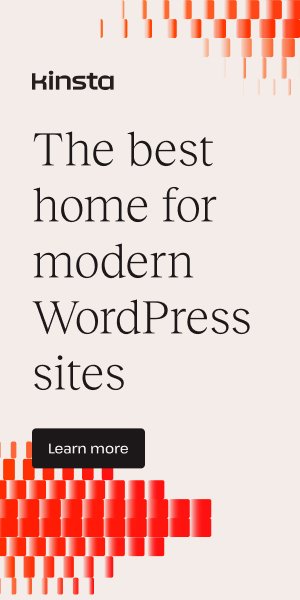
I am extremely impressed with your writing talents and also with the format to your weblog.
Is this a paid theme or did you modify it yourself? Either way keep up the
excellent high quality writing, it is rare to peer a nice weblog
like this one nowadays. Tools For Creators!