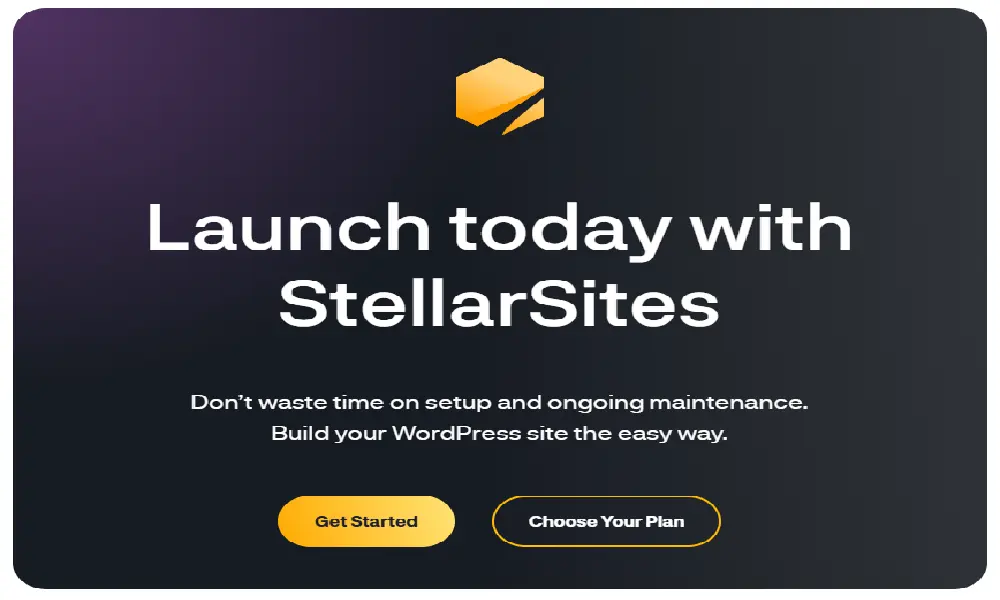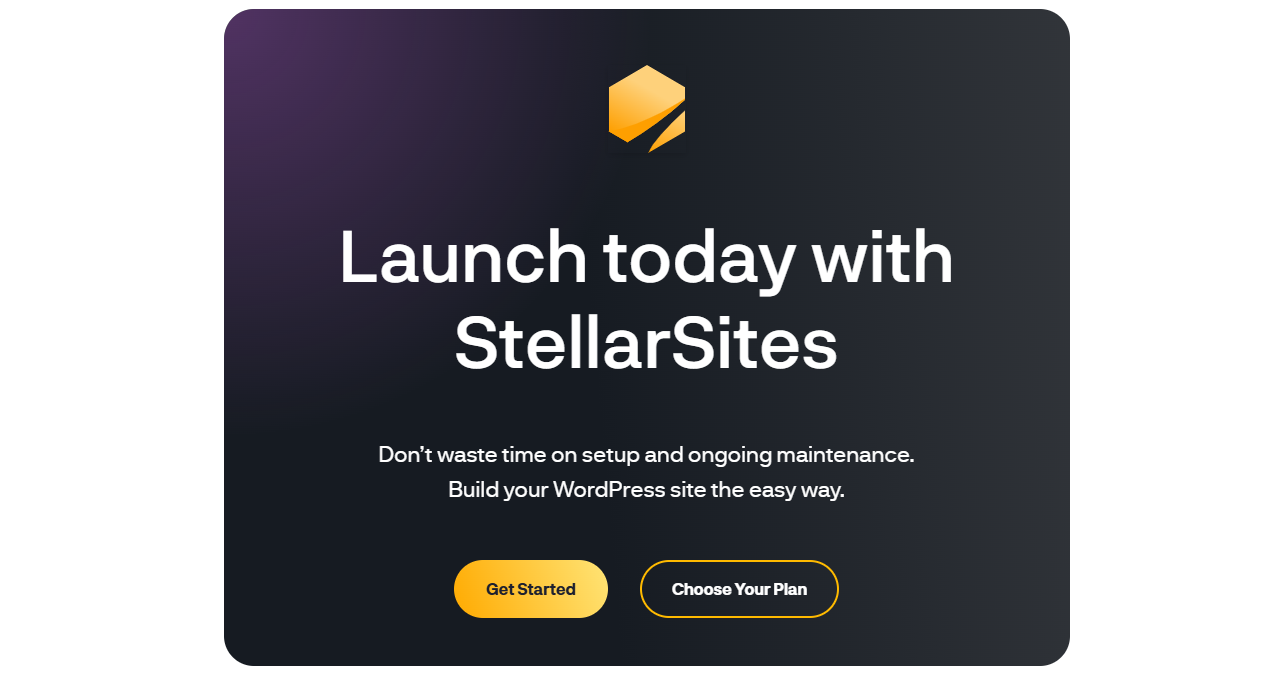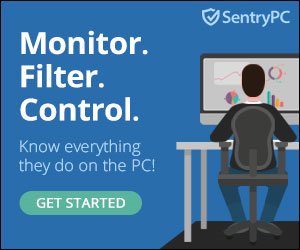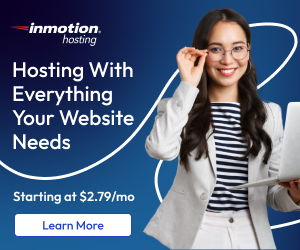Disclosure: We’re reader-supported. When you buy through links on our site, we may earn an affiliate commission at no extra cost to you. For more information, see our Disclosure page. Thanks.
How to Set Up a Facebook Account: A Step-by-Step Guide
Hi, short on time? Here is the quick scoop:
To create a Facebook account, go to the Facebook website or download the Facebook app. Fill in your personal details on the signup form, including your name, contact information, password, date of birth, and gender. Click “Sign Up” and confirm your email or phone number using the code sent by Facebook. Once verified, personalize your Facebook profile by adding a profile picture, cover photo, bio, and personal information. Adjust your privacy settings. Start adding friends by searching for them. Begin posting updates, photos, and engaging with content. Explore Facebook features like Marketplace, Events, and Watch. Keep your Facebook account secure by enabling two-factor authentication and being cautious. For common Facebook setup issues like not receiving the confirmation code, double-check your information and spam folder or try resending. Enjoy connecting!
How to Set Up a Facebook Account: A Step-by-Step Guide
In today’s digital landscape, establishing a Facebook account has become crucial for staying connected with loved ones, groups sharing your interests, and the wider global community. Whether you’re a newcomer or returning to the platform, this detailed step-by-step guide on setting up a Facebook account will assist you in getting started effortlessly. From the initial signup process to personalizing your profile, we will guide you through every essential aspect to ensure your Facebook account setup is smooth and efficient.
Why Create a Facebook Account?
Before we delve into the specifics of the process, understanding the advantages of joining Facebook is beneficial:
- Connect with family and friends.
- Join groups based on your interests.
- Share your photos, videos, and updates.
- Discover local events happening near you.
- Access valuable business tools and marketplace listings.
If you’re ready to immerse yourself in the world of social media, here’s a precise breakdown of how to set up a Facebook account from the very beginning.
Step 1: Access the Official Facebook Website
To initiate your Facebook account setup, open your preferred internet browser and navigate to the official Facebook website: www.facebook.com. Alternatively, you can download the Facebook app from either the App Store or Google Play if you prefer to create a Facebook account on your mobile device.
Important Tip: Ensure you are visiting the legitimate site to protect yourself from potential phishing attempts or fraudulent pages. Verify the presence of “https” in the URL for secure browsing.
Step 2: Complete Your Personal Details
On the Facebook homepage, you will find a registration form labeled “Create a New Account.” Here’s the information you will need to provide:
- First name and last name
- Mobile phone number or email address
- Password (choose a strong and secure one)
- Date of birth
- Gender
This information is necessary to personalize your profile and secure your Facebook login credentials.
Tips for a Seamless Signup:
- Use an active email address or mobile number that you check regularly.
- Construct a robust password using a combination of letters, numbers, and special symbols.
- Enter your real name to facilitate easier discovery by your acquaintances.
Step 3: Click the “Sign Up” Button
After filling out the required fields, click the green Sign Up button. Facebook will then send a verification code to the email address or mobile number you provided.
Step 4: Verify Your Email or Phone Number
You will receive a confirmation code either via SMS or email. Enter this code in the designated field to verify your Facebook account. This step is crucial for confirming your identity and ensuring the security of your account.
If you haven’t received the code:
- Check your spam or junk email folder.
- Request to resend the code after a short delay.
Once your information is verified, you will be redirected to your newly created Facebook profile page. Congratulations! You now have a fully operational Facebook account.
Step 5: Personalize Your Facebook Profile
Now that you understand how to create a Facebook account, the next stage involves customizing your profile:
- Upload a Profile Picture: Select a clear and friendly photograph of yourself to help people easily recognize you. This often forms the initial impression others have of you on Facebook.
- Add a Cover Photo: This large banner image appears at the top of your profile. You can upload a scenic view, a group photo with friends, or even an artistic image that represents your interests.
- Complete Your Bio: Write a brief description about yourself in the “Intro” section. You can include:
- A favorite quote
- Your current job title
- Your hobbies and interests
- Add Personal Information: Update your profile with relevant details such as:
- Education history
- Current city of residence
- Relationship status
- Workplace
The more comprehensive your profile, the simpler it will be for others to connect with you.
Step 6: Configure Your Privacy Settings
When you set up a Facebook account, privacy is paramount. Click the downward-facing arrow in the top right corner and select Settings & Privacy > Settings > Privacy.
Here, you can manage:
- Who can view your posts
- Who can send you friend requests
- Who can find you using your email or phone number
Take the necessary time to customize your Facebook privacy settings to align with your comfort level.
Step 7: Add Friends and Expand Your Network
Begin adding friends by typing their names into the search bar. Facebook will also suggest individuals you might know based on shared connections.
To add a friend on Facebook:
- Navigate to their profile page.
- Click the “Add Friend” button.
Once they accept your request, you will be able to see their posts in your news feed and communicate with them directly.
Step 8: Start Posting and Engaging
With your Facebook account setup now complete, you are ready to participate in the social experience. Here’s what you can do next:
- Post status updates: Share your thoughts and feelings.
- Upload photos or videos: Document significant events or everyday moments.
- Like and comment: Interact with posts from your friends or pages you follow.
- Join Facebook Groups: Connect with individuals who share your passions and interests.
Utilize your account to foster relationships and express yourself in an engaging and interactive manner.
Step 9: Explore Facebook Features
Beyond simply connecting with friends, your new Facebook account grants you access to a range of powerful tools and functionalities:
- Facebook Marketplace: Buy and sell items within your local community. This is an excellent way to discover deals or declutter your home.
- Facebook Events: Stay informed about local happenings or create your own event invitations.
- Facebook Watch: Stream a diverse selection of videos, from television shows to live broadcasts.
- Messenger Integration: Once your Facebook account is active, you can download the Messenger app to chat with friends in real-time, make video calls, and share media files.
Step 10: Maintain Safety and Security on Facebook
Ensuring the security of your Facebook account is vital. Adhere to these best practices:
- Enable two-factor authentication (2FA): Adds an extra layer of protection to your account.
- Update your password regularly: Especially if you suspect any suspicious activity.
- Be cautious about accepting friend requests from unknown individuals: This helps prevent spam and scams.
- Review login alerts: Facebook can notify you of any unusual login attempts.
By practicing good digital habits, you will ensure your Facebook experience remains safe and enjoyable.
Common Facebook Setup Issues and Solutions
Occasionally, users may encounter difficulties when attempting to create a Facebook account. Here are quick solutions for common problems:
- Didn’t Receive Confirmation Code?
- Double-check your email address or phone number for accuracy.
- Click the “Resend Code” option.
- Wait at least five minutes and check your spam or junk folders.
- Name Not Accepted?
- Avoid using symbols or unusual characters in your name.
- Use your legal name for easier verification.
- Account Disabled?
- If you have violated Facebook’s terms of service, your account might be disabled.
- Follow the on-screen instructions to appeal the decision or contact support.
Tips for Creating a Strong Facebook Presence
Want to maximize your experience with your new Facebook account? Consider these expert tips:
- Be active but avoid overwhelming your friends’ feeds: Post regularly but refrain from excessive posting.
- Respond to comments on your posts: Engagement increases visibility and strengthens relationships.
- Use hashtags strategically: Relevant hashtags like #ThrowbackThursday or #MondayMotivation can expand your reach.
- Update your profile frequently: Keep your job title, location, and profile picture current.
Frequently Asked Questions – Facebook FAQs
Q: Can I have more than one Facebook account? A: Facebook advises against having multiple personal accounts. However, you can manage Facebook Pages or Business accounts under a single personal profile.
Q: Is Facebook free to use? A: Yes, creating a Facebook account is free of charge, although you may encounter sponsored advertisements.
Q: Can I delete or deactivate my Facebook account later? A: Yes, Facebook allows you to temporarily deactivate or permanently delete your account through the Settings menu.
Final Thoughts
Setting up a Facebook account is a straightforward yet powerful way to stay connected, informed, and entertained. Whether your goal is to reconnect with old acquaintances, explore your interests, or join online communities, understanding how to create a Facebook account step-by-step provides you with a significant advantage in the digital world.
By following this comprehensive guide, your Facebook account setup will be completed swiftly, and you’ll be well-prepared to explore all that Facebook has to offer.