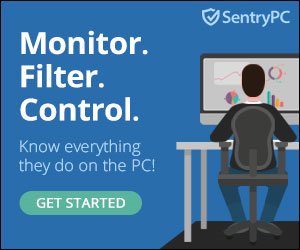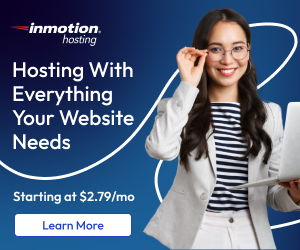Disclosure: We’re reader-supported. When you buy through links on our site, we may earn an affiliate commission at no extra cost to you. For more information, see our Disclosure page. Thanks.
50+ Tips to Speed Up Your WordPress Website 2025
To speed up your WordPress website in 2025, a combination of optimization techniques, plugin management, server improvements, and best practices can make a significant difference. Here’s a comprehensive list of 50+ tips to improve the performance of your site:
1. Choose a Fast Hosting Provider
- Opt for managed WordPress hosting (like Kinsta, WP Engine) for optimized servers.
- Use a hosting provider with solid caching mechanisms and CDN integration.
2. Use a Content Delivery Network (CDN)
- A CDN like Cloudflare, StackPath, or KeyCDN will serve your content from multiple locations, reducing latency.
3. Optimize Your Images
- Compress images using tools like Smush, ShortPixel, or Imagify.
- Use next-gen formats like WebP for smaller file sizes.
- Lazy load images to only load them when visible on the screen.
4. Minify and Combine CSS, JS, and HTML
- Minify your CSS, JavaScript, and HTML files to reduce their size. Plugins like Autoptimize or W3 Total Cache can do this.
- Combine smaller files into a single file to reduce HTTP requests.
5. Enable GZIP Compression
- Enable GZIP compression to reduce the size of files sent to the browser, speeding up loading times.
6. Leverage Browser Caching
- Set expiration dates for static files (like CSS, JS, images) so browsers cache them for faster loading.
7. Use an Optimized WordPress Theme
- Choose a lightweight, well-coded theme. Avoid bloated themes with too many features you don’t need.
8. Use Lightweight Plugins
- Select plugins that are optimized for performance. Avoid plugins that add unnecessary bloat.
- Perfmatters and Asset CleanUp can help manage unnecessary scripts and styles.
9. Reduce HTTP Requests
- Minimize the number of elements that require HTTP requests (such as images, scripts, and CSS files).
10. Upgrade PHP Version
- Use the latest stable PHP version (PHP 8.x) for faster processing and better security.
11. Use Caching
- Enable page caching using plugins like W3 Total Cache, WP Super Cache, or LiteSpeed Cache.
- Object caching with Redis or Memcached can further improve dynamic site performance.
12. Limit Post Revisions
- Limit the number of post revisions saved in your database to reduce bloat and optimize database performance.
13. Disable Emoji Script and Embeds
- WordPress adds unnecessary JavaScript for emojis and embeds. Disable them if not needed using plugins or functions in the
functions.phpfile.
14. Remove Unused Plugins and Themes
- Unused plugins and themes take up valuable space and resources. Deactivate and delete them.
15. Optimize Your Database
- Use plugins like WP-Optimize or Advanced Database Cleaner to clean up and optimize your database.
- Regularly run database optimization tasks to remove unnecessary data (e.g., trashed posts, spam comments).
16. Use a Fast and Reliable DNS Provider
- Use DNS providers like Cloudflare or Google Public DNS to speed up domain name resolution.
17. Optimize Web Fonts
- Limit the number of fonts used and ensure they’re properly optimized.
- Use Google Fonts with proper loading options like
font-display: swapto avoid blocking rendering.
18. Enable HTTP/2 or HTTP/3
- These protocols allow faster loading of assets by reducing overhead and improving multiplexing.
19. Limit External HTTP Requests
- External HTTP requests can slow down your site. Limit the number of external resources like fonts, ads, or embedded content.
20. Defer JavaScript Loading
- Defer the loading of non-essential JavaScript files (e.g., ads, social sharing) until after the page has loaded.
21. Use a Lazy Load Plugin
- Lazy load videos, images, and iframes to improve initial page load time. Plugins like Lazy Load by WP Rocket or a3 Lazy Load can help.
22. Optimize Your Homepage
- Keep your homepage clean by reducing the number of posts, sliders, or dynamic elements that slow down the load time.
23. Disable Hotlinking
- Prevent other sites from using your images, which can slow down your server by adding the following rules in
.htaccess:apacheCopy codeRewriteEngine On RewriteCond %{HTTP_REFERER} !^$ RewriteCond %{HTTP_REFERER} !^http://(www\.)?yourwebsite.com/ [NC] RewriteRule \.(jpg|jpeg|png|gif)$ - [F,NC]
24. Use Critical CSS
- Generate and inline critical CSS to improve the perceived page speed.
25. Disable WordPress’s XML-RPC
- XML-RPC is often exploited by hackers. If you’re not using it, disable it to reduce server load.
26. Utilize Heartbeat Control
- WordPress’s Heartbeat API can overload your server with constant AJAX requests. Use the Heartbeat Control plugin to reduce or disable it.
27. Avoid Redirect Chains
- Ensure that there are no redirect loops or chains, as these increase load time.
28. Avoid Inline JavaScript
- Inline JavaScript can slow down the rendering process. Place JavaScript files in external files for better performance.
29. Minimize the Use of Heavy Animations
- Excessive animations and transitions (especially on mobile) can harm performance. Use them sparingly.
30. Limit the Use of Widgets
- Widgets can slow down your website, particularly those that load external content. Use them only when necessary.
31. Use Server-Side Caching
- Make use of object caching (e.g., Redis, Memcached) and server-side caching for better performance.
32. Use Query Monitor Plugin for Debugging
- Query Monitor can help identify slow queries and bottlenecks within your database or plugin interactions.
33. Optimize Redirects
- Avoid too many redirects on your site, as they cause extra HTTP requests and slow down your site.
34. Utilize Prefetching
- Use DNS prefetching, preloading, or prefetching of links to reduce waiting times for resources.
35. Limit the Use of External APIs
- External APIs slow down your site. If you’re using them, make sure they’re necessary and optimized.
36. Optimize Your Checkout Process (for E-commerce)
- For WooCommerce, optimize the checkout process by reducing the number of steps and minimizing scripts.
37. Disable WordPress Auto-Update Features
- Auto-updates for WordPress, plugins, and themes can sometimes slow down your site. Disable them if you have proper version control.
38. Use the Latest Version of WordPress
- Always update to the latest version of WordPress, as newer versions typically include performance improvements.
39. Optimize Mobile Performance
- Test mobile performance and make sure that your site is responsive, with mobile-specific optimizations (e.g., AMP, mobile caching).
40. Use a Lightweight Slider
- If using sliders, ensure that they are optimized or avoid using them at all, as they can be resource-intensive.
41. Limit the Number of Fonts and Icons
- Avoid loading too many custom fonts or icon libraries, which can slow down your page.
42. Monitor Performance Regularly
- Use tools like GTmetrix, Pingdom, or Google PageSpeed Insights to regularly check your site’s performance.
43. Enable Lazy Loading for Videos
- Use a plugin like WP YouTube Lyte to lazy-load embedded YouTube videos to speed up the page load.
44. Optimize CSS Delivery
- Minimize the amount of CSS required for above-the-fold content, and load the rest later to improve perceived load time.
45. Use Asset Management Plugins
- Tools like Autoptimize and Asset CleanUp allow you to selectively load CSS/JS files, reducing unnecessary bloat.
46. Clean Up the WordPress Dashboard
- Remove unnecessary widgets and reduce background processes in the WordPress admin to speed up the backend.
47. Use Persistent Object Caching
- Utilize Redis or Memcached to cache database queries and reduce server load.
48. Avoid Too Many Custom Post Types
- Too many custom post types can lead to performance issues. Keep only those that are necessary.
49. Optimize Query Performance
- Avoid running heavy database queries unnecessarily and limit query load. Use Query Monitor for debugging.
50. Regularly Audit Plugin Performance
- Regularly audit your plugins using tools like P3 (Plugin Performance Profiler) to see which plugins are slowing down your site.
51. Remove Spam Comments and Trackbacks
- Spam comments and trackbacks take up server resources. Use plugins like Akismet to filter them.
By implementing these strategies, you’ll significantly improve the performance of your WordPress website and deliver a faster, more responsive user experience in 2025.