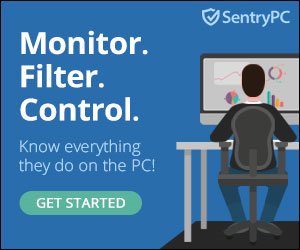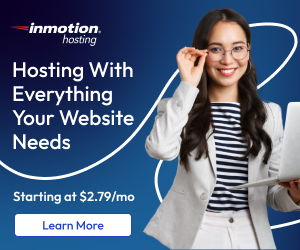Disclosure: We’re reader-supported. When you buy through links on our site, we may earn an affiliate commission at no extra cost to you. For more information, see our Disclosure page. Thanks.
Contents
- 1 How to Create a New Pinterest Account (2025 Step by Step)
- 1.0.1 Step 1: Visit Pinterest Website or Open the App
- 1.0.2 Step 2: Click on the Sign-Up Button
- 1.0.3 Step 3: Choose a Sign-Up Method
- 1.0.4 Step 4: Fill in Your Details (For Email Sign-Up)
- 1.0.5 Step 5: Agree to Pinterest’s Terms and Conditions
- 1.0.6 Step 6: Confirm Your Email
- 1.0.7 Step 7: Set Your Interests
- 1.0.8 Step 8: Create Your Pinterest Profile
- 1.0.9 Step 9: Choose Board Categories
- 1.0.10 Step 10: Start Pinning and Browsing
- 1.0.11 Step 11: Create Your First Board
- 1.0.12 Step 12: Pin Content to Your Boards
- 1.0.13 Step 13: Customize Your Notifications
- 1.0.14 Step 14: Link Pinterest to Other Social Media Accounts (Optional)
- 1.0.15 Step 15: Start Following People
- 1.0.16 Step 16: Set Up Your Pinterest Business Account (Optional)
- 1.0.17 Step 17: Explore Pinterest’s Features
- 1.0.18 Step 18: Keep Browsing and Pinning
- 1.0.19 Step 19: Engage with the Pinterest Community
- 1.0.20 Step 20: Enjoy Pinterest’s Personalization
How to Create a New Pinterest Account (2025 Step by Step)
Creating a Pinterest account is a straightforward process. Here’s a detailed step-by-step guide for you, providing clarity on each part of the process, and including extra tips along the way.
Step 1: Visit Pinterest Website or Open the App
- Go to Pinterest’s official website or open the Pinterest app on your mobile device.
Step 2: Click on the Sign-Up Button
- On the homepage, you’ll see options to either sign up with an email, Google, or Facebook. Select your preferred method.
Step 3: Choose a Sign-Up Method
- Via Email: Click “Sign up with Email,” and enter your email address.
- Via Google: Click “Continue with Google” and choose your Google account.
- Via Facebook: Click “Continue with Facebook” and log into your Facebook account.
Step 4: Fill in Your Details (For Email Sign-Up)
- If you chose email, enter your email address.
- Create a unique password that’s at least 8 characters long.
- Select your age range (for better content recommendations).
Step 5: Agree to Pinterest’s Terms and Conditions
- Review Pinterest’s terms of service and privacy policy.
- Accept the terms to proceed.
Step 6: Confirm Your Email
- If you signed up with an email, Pinterest will send a verification email to your inbox.
- Click the verification link in the email to confirm your account.
Step 7: Set Your Interests
- Pinterest will prompt you to select your interests (such as fashion, home decor, food, etc.) to tailor your feed.
- You can choose as many as you like.
Step 8: Create Your Pinterest Profile
- Upload a profile picture.
- Add a name (this could be your real name or your brand name).
- Write a short bio (optional).
Step 9: Choose Board Categories
- Pinterest will suggest board categories for you to follow, like “DIY,” “Health & Fitness,” “Business,” etc.
- Select some to customize your feed.
Step 10: Start Pinning and Browsing
- After signing up, Pinterest will recommend a few pins based on your interests.
- You can start browsing, saving, and pinning content.
Step 11: Create Your First Board
- Click the “Create Board” button and give it a name.
- You can keep it private or public.
Step 12: Pin Content to Your Boards
- Find pins that inspire you and click on the “Save” button to pin them to your boards.
Step 13: Customize Your Notifications
- Go to your settings to customize your notifications preferences.
- You can choose to get notified about new pins, followers, and updates from people you follow.
Step 14: Link Pinterest to Other Social Media Accounts (Optional)
- You can link Pinterest to your Instagram, Facebook, and Twitter profiles to make sharing easier.
Step 15: Start Following People
- You can search for your friends or accounts that match your interests and follow them.
Step 16: Set Up Your Pinterest Business Account (Optional)
- If you’re a business or influencer, you can switch to a Pinterest business account for more features like analytics and ads.
Step 17: Explore Pinterest’s Features
- Pinterest offers features like “Pin It” buttons on websites, promoted pins (for ads), and Pinterest Lens for visual search.
Step 18: Keep Browsing and Pinning
- Pinterest will keep suggesting content based on your interests, and you can continue pinning and engaging with it.
Step 19: Engage with the Pinterest Community
- Comment on pins, like pins, and share your thoughts with the community.
Step 20: Enjoy Pinterest’s Personalization
- Over time, Pinterest will get better at suggesting pins based on your activity.
This should be all you need to get started with Pinterest. The process is simple, and Pinterest offers a lot of customization options once you’re set up. Whether you’re using Pinterest for fun or for business, there’s a lot of potential in this platform!