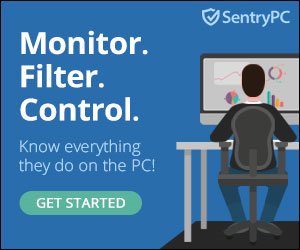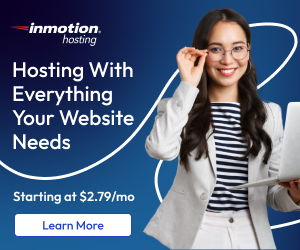Disclosure: We’re reader-supported. When you buy through links on our site, we may earn an affiliate commission at no extra cost to you. For more information, see our Disclosure page. Thanks.
How to Set up a Business Account on Instagram?
Disclosure: We’re reader-supported. When you buy through links on our site, we may earn an affiliate commission at no extra cost to you. For more information, see our Disclosure page. Thanks.
Setting up a business account on Instagram in 2025 will likely follow similar steps to the current process. Here’s a step-by-step guide on how to do it:
Contents
1. Download the Instagram App
- Ensure you have the Instagram app downloaded on your mobile device (iOS or Android).
2. Create an Instagram Account
If you don’t already have an Instagram account:
- Open the Instagram app.
- Sign up using an email address or a phone number.
- Complete the sign-up process, including setting up your username and password.
3. Switch to a Business Account
If you already have a personal Instagram account and want to switch it to a business account:
- Go to your profile: Tap on your profile icon in the bottom-right corner.
- Access Settings: Tap the three horizontal lines (hamburger menu) in the top-right corner, then tap on “Settings” at the bottom.
- Account Settings: In the settings menu, tap on “Account”.
- Switch to Professional Account: Tap “Switch to Professional Account”. Instagram will give you two options: Creator or Business. Choose Business.
4. Connect to Facebook
A business account requires you to link it to a Facebook Page. If you don’t have a Facebook Page, you’ll need to create one.
- Instagram will prompt you to connect your business account to a Facebook Page. Follow the instructions to either select an existing page or create a new one.
5. Complete Your Business Profile
Once your Instagram account is set up as a business profile:
- Profile Picture: Add a professional profile picture (your business logo or a high-quality image that represents your brand).
- Business Info: Complete your bio with key details about your business, such as services, products, or a unique value proposition. You can also add hashtags or mentions of other businesses.
- Contact Button: You’ll have the option to add a contact button, where customers can call, email, or get directions to your business.
- Website Link: Add your business website URL to the bio section.
6. Set Up Instagram Features for Businesses
Instagram offers several tools for business accounts:
- Instagram Insights: Access detailed analytics about your followers and the performance of your posts, stories, and ads.
- Shopping Feature: If you’re selling products, you can enable Instagram Shopping, allowing users to purchase directly through Instagram.
- Create Ads: You can create ads directly from Instagram or Facebook’s ad manager.
7. Customize and Optimize Your Account
- Story Highlights: Organize your stories into Highlights, making it easier for visitors to navigate through your best content.
- Create a Content Strategy: Plan your posts to engage with your audience, showcase products or services, and build your brand.
- Set Up Payment Options (optional): If applicable, enable Instagram’s payment feature for selling products directly.
8. Post and Engage
Once your business account is set up, start posting content relevant to your business. Engage with your audience by responding to comments and direct messages, using relevant hashtags, and running Instagram Ads.
By following these steps, you’ll have a business account ready to promote and grow your brand on Instagram in 2025!