Disclosure: DreamHosters.in is an independent review website and is not affiliated with DreamHost Inc. We’re reader-supported, and some links on our site are affiliate links. If you purchase through these links, we may earn a small commission at no extra cost to you. For full details, please visit our Disclosure page. Thank you for supporting us.
Build Your Online Store with StellarSites and WooCommerce (2025 Guide)
TL;DR:
This guide provides a step-by-step blueprint for building a high-converting online store in 2025 using StellarSites‘ premium Kadence theme and the WooCommerce plugin.
The process is broken down into seven key steps:
- Setup: Install WordPress, WooCommerce, and the Kadence theme from your StellarSites membership.
- Configure: Set up your store’s core settings, including payments (Stripe/PayPal), shipping zones, and taxes.
- Add Products: Create detailed product listings with high-quality images, SEO-friendly descriptions, and inventory management.
- Customize Design: Use the intuitive Kadence theme customizer and drag-and-drop blocks to build a beautiful, branded store without coding.
- Optimize & Launch: Test everything—speed, mobile responsiveness, and the customer checkout journey—before going live.
- Boost Checkouts: Install Flux Checkout to streamline the payment process into a single, high-converting page and reduce cart abandonment.
- Enhance Products: Use Kadence ShopKit to create advanced product galleries, custom tabs, and better product displays to increase engagement and sales.
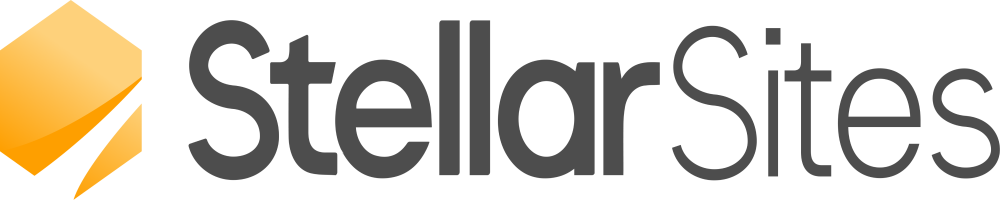
Introduction: Your Blueprint for E-commerce Success in 2025
The dream of launching your own online store is more alive than ever. But in the competitive digital landscape of 2025, a simple website isn’t enough. You need a store that’s not only beautiful and on-brand but also technically superior, fast, and designed to convert visitors into loyal customers.
This is where the powerful synergy of StellarSites, WooCommerce, Kadence, Flux Checkout, and Kadence ShopKit comes in. This isn’t just another tutorial; it’s your definitive blueprint. We’re going to move beyond the basics and show you how to build a professionally optimized store from the ground up, leveraging the best tools the WordPress ecosystem has to offer.
By the end of this guide, you will have a fully functional, visually stunning, and high-performance online store ready to take on the market. Let’s begin.
Prerequisites: Gearing Up for Your Build
Before we dive into the dashboard, ensure you have the following foundations in place:
- Web Hosting & Domain Name: Choose a reputable hosting provider optimized for WordPress and WooCommerce. Look for features like SSL certificates (essential for security and SEO), one-click WordPress installs, and strong performance.
- WordPress Installed: Most hosts make this a one-click process from your control panel (e.g., cPanel).
- WooCommerce Plugin: This free plugin is the engine of your store. We will install it in Step 1.
- A StellarSites Subscription: This gives you access to the Kadence theme and its suite of powerful plugins, which are central to this guide.
Step 1: Accessing and Setting Up Your E-commerce Command Center
Your WordPress dashboard is mission control for your entire online operation. Here’s how to get it ready for e-commerce.
1.1. Installing and Activating WooCommerce
Navigate to your WordPress admin dashboard (yoursite.com/wp-admin). Go to Plugins > Add New Plugin. Search for “WooCommerce.” Click Install Now and then Activate.
The moment you activate it, the WooCommerce setup wizard will launch. This is a crucial first step. Follow the prompts to:
- Set your store’s physical location (for taxes and shipping).
- Select your industry (e.g., fashion, electronics).
- Tell WooCommerce what products you’ll be selling and their approximate number.
- Configure basic currency, payment methods (enable Stripe/PayPal), and shipping options.
Pro Tip: Don’t worry about perfection here. You can fine-tune every single one of these settings later. The goal is to get the core structure in place.
1.2. Installing the Kadence Theme from StellarSites
Now, let’s install the visual foundation of your store. From your dashboard, go to Appearance > Themes > Add New Theme. Click Upload Theme and choose the kadence-theme.zip file you downloaded from your StellarSites account. Click Install and then Activate.
1.3. Installing Kadence Pro and Essential Plugins
The free Kadence theme is powerful, but Kadence Pro unlocks the true potential for store customization. Similarly, install the Kadence Blocks plugin for advanced page building. You can often find these as a bundle in your StellarSites membership.
Go to Plugins > Add New > Upload Plugin and install the kadence-pro.zip and kadence-blocks.zip files. Activate them. Your command center is now fully armed and operational.
Step 2: Configuring Your Store’s Core Settings for a Professional Foundation
With the basics installed, it’s time to build a robust operational framework. Navigate to WooCommerce > Settings. This is where you’ll spend some quality time.
2.1. General Settings: Double-check your store address, currency, and unit measurements (e.g., kg, lbs).
2.2. Product Settings: Here, you can configure:
- Shop Page: Ensure this is set to the page WooCommerce created automatically (usually called “Shop”).
- Product Catalog: Decide how products are sorted and how many to display per page.
- Reviews: Enable product reviews to build social proof and trust.
2.3. Tax Settings: This can be complex. If you are just starting, you can disable taxes for now, but it’s highly recommended to configure them properly based on your location and local laws. WooCommerce has built-in tools and options for extensions like TaxJar to automate this.
2.4. Payment Gateways: Under the Payments tab, configure your preferred methods. For 2025, offering Stripe (for card payments) and PayPal is considered essential. Enable them, configure the settings (you’ll need API keys from your payment provider accounts), and ensure they are set to “Enabled.”
2.5. Shipping Zones and Methods: This is critical. Go to WooCommerce > Settings > Shipping.
- Click Add Shipping Zone. Give it a name (e.g., “Continental US”).
- Select the region(s) this zone applies to.
- Click Add Shipping Method. Common methods include:
- Flat rate: A fixed cost for all orders in this zone.
- Free shipping: Can be configured to require a minimum order amount or a coupon.
- Local pickup.
Configure a zone for your main market and another “Rest of the World” zone with higher flat rates if you plan to ship internationally.
Step 3: Adding Your First Products – The Heart of Your Store
A beautiful store is useless without products. Let’s add your first one.
Navigate to Products > Add New.
3.1. The Product Data Box: This is your most important tool.
- General Tab: Input the Regular price and Sale price (if applicable).
- Inventory Tab: Add a SKU (a unique identifier for stock keeping) and manage stock levels if desired.
- Shipping Tab: Define the product’s Weight and Dimensions. This is mandatory for calculating live shipping rates with carriers like USPS or FedEx later.
- Attributes Tab: Add attributes like
ColororSize. You can use these later to create variations (e.g., “Small – Blue”, “Large – Red”). - Variations Tab: If you added attributes, you can now click “Create variations from all attributes” and set individual prices, stock, and images for each combination.
3.2. Product Short and Long Description:
- Short Description: A concise, compelling overview. This appears prominently on the product page and is great for highlighting key features and benefits. Optimize this for SEO.
- Long Description: Use this space to tell a story. Use the Kadence Blocks to create a rich, engaging experience with galleries, tabs, FAQs, and videos. This is where you overcome objections and convince a customer to buy.
3.3. Featured Image and Product Gallery: Upload a high-quality, professional featured image. Then, add multiple angles or context shots to the product gallery. High-quality visuals are non-negotiable for conversion rates.
3.4. Categories and Tags: Organize your products logically. Categories are broad (e.g., “T-Shirts,” “Hoodies”), while tags are more specific (e.g., “cotton,” “summer,” “graphic-tee”). This helps with both user navigation and SEO.
3.5. Publish: Once everything looks perfect, hit the Publish button. Congratulations! Your first product is live.
Step 4: Customizing the Look of Your Store with Kadence
This is where StellarSites and Kadence truly shine, moving your store from generic to extraordinary.
4.1. The Kadence Theme Customizer
Go to Appearance > Customize. The Kadence Customizer is incredibly powerful and user-friendly.
- Site Identity: Upload your logo and set a site icon (favicon).
- Layout: Configure the layout of your header, footer, and blog pages.
- Colors & Typography: This is key to branding. Use the global color palette to set your primary, secondary, and accent colors. Choose a professional font pairing for headings and body text. These changes will apply globally, ensuring a consistent look.
- Header/Footer Builder: Kadence uses a visual, drag-and-drop header/footer builder. You can add your logo, primary navigation menu, search bar, shopping cart icon, and promotional text without touching a line of code.
4.2. Building Pages with Kadence Blocks
Create a new page (Pages > Add New). You’ll see the Kadence Blocks button. This gives you access to a library of advanced sections:
- Row Layouts: Create complex, multi-column layouts easily.
- Advanced Heading & Text: For stunning typography.
- Image Galleries, Tabs, Accordions: Perfect for detailed product pages.
- Testimonials & Reviews: To build trust.
- Call-to-Action Buttons: Designed to convert.
Use these blocks to build an “About Us” page, a “Contact” page, and, most importantly, to enhance your product and home pages beyond the standard WooCommerce template.
4.3. Designing the Shop and Product Pages
Within the Kadence Customizer, look for the “WooCommerce” panel. Here, you can control the layout of your main shop archive pages and single product pages. You can choose between different product image styles, enable/disable elements like the breadcrumbs, and adjust the product gallery layout.
Step 5: Pre-Launch Optimization and Going Live
Before you announce your store to the world, you must perform these critical checks.
5.1. Performance and Speed Audit:
A slow store is a dead store. Use free tools like GTmetrix or Google PageSpeed Insights to analyze your site’s speed. Kadence is built for performance, but you can enhance it further with a caching plugin (like WP Rocket) and a image optimization plugin (like ShortPixel).
5.2. Mobile Responsiveness Test:
Use the responsive viewing mode in your browser’s developer tools to test every page on mobile, tablet, and desktop. Over 60% of online shopping is done on mobile. Your store must be flawless on every device.
5.3. Cross-Browser Testing:
Check that your store looks and works correctly in Chrome, Firefox, Safari, and Edge.
5.4. Test the Entire User Journey:
Place a test order from the perspective of a customer.
- Browse a product.
- Add it to the cart.
- Proceed through the checkout process.
- Use a test payment method (Stripe and PayPal offer sandbox modes for this) to complete the purchase.
- Check that you receive all appropriate emails (order confirmation, admin notification).
5.5. Legal Pages:
Ensure you have these essential pages published and linked in your footer:
- Privacy Policy
- Terms and Conditions
- Return/Refund Policy
Once all tests pass, it’s time to launch! Share it on your social channels, email your list, and start driving traffic.
Step 6: Supercharging Conversions with Flux Checkout
The default WooCommerce checkout is functional but often clunky and has a high abandonment rate. Flux Checkout, part of the StellarWP family, is designed to fix this.
Why Flux Checkout is a Game-Changer:
- Dramatically Higher Conversion Rates: By reducing friction and distractions.
- One-Page Checkout: All steps are consolidated into a single, streamlined page.
- Modern & Mobile-Optimized UI: Designed specifically for 2025’s consumers.
- Built-in Address Autocomplete: Speeds up form filling and reduces errors.
- Trust Badges and Security Seals: Increase buyer confidence.
How to Configure Flux Checkout:
- Install and Activate the Flux Checkout plugin from your StellarSites membership.
- Navigate to WooCommerce > Settings > Checkout tab. You will now see a “Flux Checkout” section.
- Enable Flux Checkout and start customizing.
- Design Customization: Use the options to match the checkout style to your store’s branding (colors, fonts). You can even add your logo.
- Field Management: Choose which fields to display, make mandatory, or remove entirely. The goal is to only ask for absolutely essential information.
- Enable Features: Turn on Address Autocomplete and consider adding trust badges near the payment section.
- Save Changes and run another test order to experience the incredibly smooth checkout flow yourself.
Step 7: Enhancing the Product Experience with Kadence ShopKit
To go from a good store to a great one, you need finer control over the product experience. Enter Kadence ShopKit.
Key Features of ShopKit:
- Advanced Product Galleries: Create stunning gallery layouts with vertical thumbnails, image zoom, and video integration.
- Custom Add-to-Cart Layout: Style your add-to-cart section with tabs, more info, and better variation swatches.
- Dynamic Product Tabs: Replace the default description and review tabs with custom, conditional tabs (e.g., show a “Specifications” tab only if it’s filled out).
- Stock Indicators & Sales Bubbles: Create low-stock counters and custom “Sale” badges to create urgency.
- Extra Checkout Fields: Add necessary fields without cluttering the main form.
How to Use ShopKit:
- Install and Activate the Kadence ShopKit plugin.
- A new “ShopKit” settings menu will appear in your dashboard.
- Explore the different modules (Gallery, Add to Cart, Tabs, etc.). Each can be enabled or disabled individually.
- For the Product Gallery: Enable the module and then configure the gallery layout, zoom, and lightbox settings to your preference.
- For Product Tabs: Go to the Tabs module. You can create new global tabs (e.g., “Shipping Info”) that appear on all products, or create custom tabs for individual products on their edit screen.
- The settings are highly visual and intuitive. Experiment on a test product to see the changes in real-time before applying them site-wide.
Build Your Store with StellarSites: Frequently Asked Questions (FAQ)
Q1: Do I need to know how to code to use StellarSites and Kadence?
A: Absolutely not. The entire Kadence ecosystem, including the theme, Kadence Blocks, and ShopKit, is built for beginners. The visual customizers and drag-and-drop interfaces empower you to build a professional store without writing a single line of code.
Q2: How is this different from just using a default WooCommerce theme?
A: Default themes like Storefront are basic. StellarSites provides a premium theme (Kadence) and a suite of plugins (Kadence Pro, Blocks, ShopKit) that offer vastly superior design flexibility, performance optimization, and features like the header builder and dynamic product tabs, which are simply not available in free themes.
Q3: Is this stack scalable for a large store with hundreds of products?
A: Yes. Kadence is renowned for its lightweight code and performance, which is crucial for large catalogs. WooCommerce itself is built to handle stores of any size. The structure you build now will remain fast and stable as you add more products.
Q4: Can I use Flux Checkout with any WordPress theme?
A: Flux Checkout is designed to work with any standards-compliant WordPress theme. However, it works seamlessly and looks its best when paired with a modern, well-coded theme like Kadence.
Q5: What support do I get with my StellarSites membership?
A: StellarSites provides access to comprehensive documentation, tutorials, and a support team to help you with any issues related to their products, ensuring you’re never stuck.
Conclusion: Your Journey to E-commerce Mastery Begins Now
Building a successful online store in 2025 is an exciting journey that blends creativity with strategy. By leveraging the powerful, integrated toolkit of StellarSites, WooCommerce, Kadence, Flux Checkout, and ShopKit, you are not just building a store—you are crafting a high-performance sales machine designed for conversion and growth.
You have the blueprint. You have the tools. Now, it’s time to execute. Start with Step 1 today, and methodically work your way through this guide. Before you know it, you’ll be the proud owner of a stunning, professional, and profitable online store.
What are you waiting for? Log in to your dashboard and start building your e-commerce empire today!
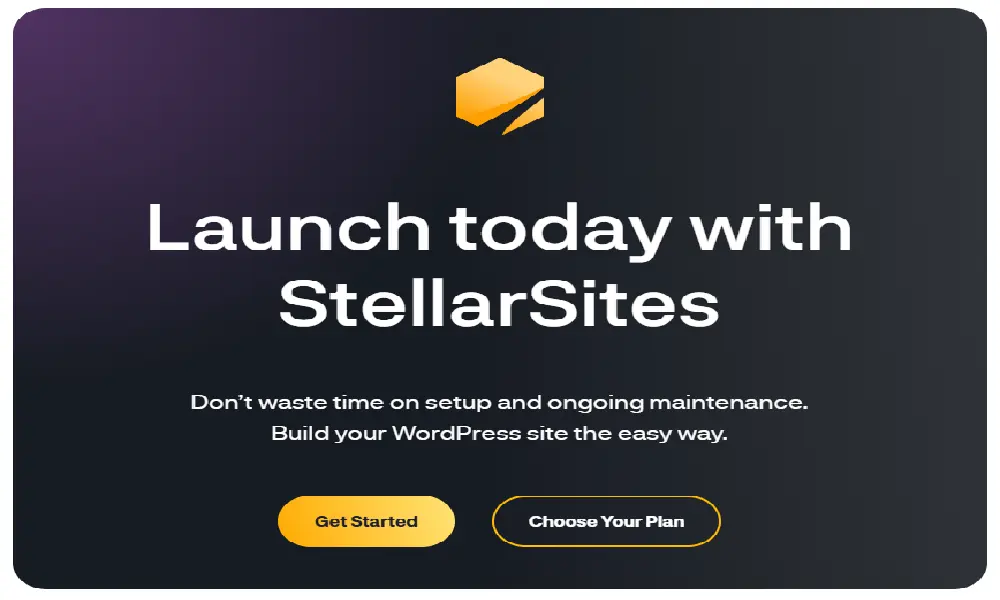
🔚 Final Thoughts & Affiliate Disclosure
📢 Affiliate Disclosure
DreamHosters is proudly reader-supported. If you choose to purchase or sign up through the links on our site, we may earn a small commission — at absolutely no extra cost to you.
These commissions do more than just sustain this platform — they directly support my ongoing medical recovery and continued cardiac care.
🫀 (You can read more in my personal story: I Am Born Again – My Open Heart Surgery Story.)
Every click, every purchase, is a gesture of support that helps me continue creating honest, helpful content for others on their own journeys.
🧭 Unbiased & Authentic Reviews
All reviews on DreamHosters are written with integrity — guided by consistent evaluation standards and free from external influence.
💡 Compensation never affects our rankings or conclusions — it simply helps keep this website running and supports the time and care invested in sharing value-driven insights with you.
🙏 From a heart that’s literally had a second chance — thank you for your support. 💙
🎁 Your Exclusive Bonus with StellarSites
When you choose StellarSites through our link, you don’t just unlock blazing-fast hosting — you also receive an exclusive resource bundle crafted for creators and entrepreneurs:
- 📚 Ultimate Web Hosting Handbook — 2026 Edition
1100+ pages | The Encyclopedia of Hosting, Security, Cloud & Emerging Tech
🌟 Enhanced Edition with strategic insights to future-proof your online business.
Value: ₹4,999 — yours FREE. - ⚡ Early Access to Our Hosting Tools & Checklists — streamline site setup, speed, and security.
- 🤝 Personal Support if you get stuck — we’re just an email away.
We believe in earning your click, not tricking it.
Every StellarSites signup via our link supports honest reviews, expert resources, and even fuels our personal recovery journey. 🙏💙
