Disclosure: DreamHosters.in is an independent review website and is not affiliated with DreamHost Inc. We’re reader-supported, and some links on our site are affiliate links. If you purchase through these links, we may earn a small commission at no extra cost to you. For full details, please visit our Disclosure page. Thank you for supporting us.
Step-by-Step Guide to Launching a Fundraising Website With StellarSites
TL;DR: Your Quick-Start Guide to Fundraising with StellarSites
This guide provides a streamlined process to launch a professional fundraising website using StellarSites and GiveWP.
Here’s your action plan:
- Log In: Access your WordPress dashboard (
yoursite.com/wp-admin). - Use Site Assist: Let this AI-powered tool automatically configure your site’s design, pages, and install the GiveWP plugin in minutes.
- Install GiveWP: This free plugin is your donation engine. Site Assist likely did this, but you can install it manually if needed.
- Create a Campaign: Use GiveWP to build a compelling donation form with suggested amounts, goals, and a progress thermometer.
- Set Up Payments: Connect secure payment gateways like Stripe and PayPal to start accepting credit card and digital wallet donations.
- Manage Donors: Use the built-in tools to track donations, view reports, and communicate with your supporters.
- Enable Add-ons: Unlock powerful features included in your StellarSites plan (like Recurring Donations and Fee Recovery) to grow your fundraising.
- Launch & Promote: Go live and share your cause with the world!
No technical expertise is needed. StellarSites and GiveWP handle the complex parts, allowing you to focus on your mission. Choose the plan that fits your needs (Essentials, Plus, Ultimate) to access premium fundraising tools.
👉 Start Building Your Site in Minutes
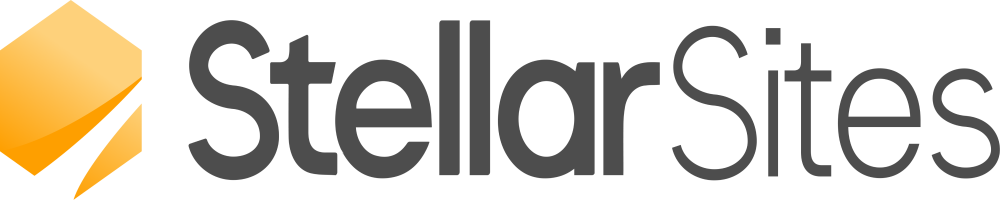
Introduction: Turn Your Cause into a Fundraising Powerhouse
In today’s digital world, a powerful online presence is the cornerstone of successful fundraising. Whether you’re a nonprofit championing a cause, an individual raising money for a project, or a community group funding an initiative, your website is your most vital tool. It’s your story’s home, your rallying point, and your donation portal, all in one.
But the thought of building a website can be daunting. Technical jargon, complex setups, and security concerns often stand between a great cause and the funds it needs to thrive.
This is where StellarSites changes the game. Paired with the world’s premier WordPress donation plugin, GiveWP, it provides a seamless, secure, and stunning platform to build your fundraising empire. This guide isn’t just about setting up a website; it’s about launching a donation engine designed for maximum impact in 2025.
We’ll walk you through every single step, from logging in to launching sophisticated campaigns, leveraging tools like Site Assist to get you started in record time. Let’s build something remarkable.
TL;DR: Your Fundraising Launch Checklist
For those who want the key takeaways, here’s your action plan:
- Log In: Access your StellarSites-powered WordPress dashboard.
- Use Site Assist: Let AI-powered setup configure your site’s core settings instantly.
- Install GiveWP: This free plugin will be the engine of your fundraising efforts.
- Create a Campaign: Build a compelling donation form with customizable levels and goals.
- Get Paid: Connect secure payment gateways like Stripe and PayPal to accept donations.
- Manage Donors: Use GiveWP’s robust tools to track donations, communicate with supporters, and run reports.
- Unlock Power: Explore your StellarSites plan to enable premium GiveWP add-ons for recurring gifts, tributes, and more.
- Launch & Promote: Go live and share your cause with the world!
Step 1: Accessing Your Fundraising Mission Control
Alternate Name: First Steps: Entering Your Website’s Command Center
Every successful mission begins at headquarters. For your fundraising website, this is your WordPress dashboard.
- Navigate to your website’s login URL. This is typically
yourwebsite.com/wp-adminoryourwebsite.com/wp-login.php. - Enter the username and password you created when you signed up for your hosting and StellarSites plan.
- You will now see the WordPress dashboard. This is your “mission control,” where you will manage everything from content to donations. Familiarize yourself with the menu on the left—this is your navigation to every feature.
Step 2: The Smart Launch: Accelerating Setup with Site Assist
Alternate Name: Instant Setup: How AI-Powered Site Assist Builds Your Foundation in Minutes
Manually configuring settings can take hours. Site Assist, a groundbreaking feature available with StellarSites, uses AI to do this heavy lifting for you in minutes.
- In your dashboard, look for the Site Assist notification or find it in the menu.
- Launch the tool and tell it about your site. You’ll answer simple questions like:
- What is your website’s primary purpose? (Select “Fundraising” or “Nonprofit”).
- What style of design do you prefer? (Modern, Professional, Warm, etc.)
- Which pages do you need? (Home, About, Donate, Blog, Contact).
- Click Generate. Site Assist will then automatically:
- Install and activate the GiveWP plugin.
- Set up a beautiful, pre-designed theme (like Kadence) tailored to your style.
- Create essential pages with placeholder content you can easily edit.
- Configure fundamental settings to get you started.
This isn’t just a convenience; it’s a strategic advantage, allowing you to focus on your cause instead of technical configurations.
Step 3: Your Fundraising Engine: An Introduction to GiveWP
Alternate Name: Meet GiveWP: The Heart of Your Donation Strategy
If your website is the body of your operation, GiveWP is its beating heart. It’s a free, dedicated WordPress plugin that transforms your site into a full-featured donation platform. It’s trusted by tens of thousands of organizations for its security, flexibility, and power.
With GiveWP, you can:
- Create unlimited customizable donation forms.
- Set fundraising goals with progress meters.
- Accept one-time and recurring donations.
- Manage donor information securely.
- Generate detailed financial reports.
- And much more.
Site Assist will likely have already installed it. If not, you can do it manually by going to Plugins > Add New and searching for “GiveWP.” Install and activate it. A new “Donations” menu will appear in your dashboard—this is your new fundraising headquarters.
Step 4: Crafting Your Campaign: How to Create a Donation Form
Alternate Name: Designing for Donations: Creating Compelling Campaigns that Convert
A donation form shouldn’t be an afterthought; it’s your most important volunteer, working 24/7 to secure support.
- Navigate to Donations > Add Form.
- Choose a Template: GiveWP offers optimized templates like “Multi-Level” (suggested amounts), “Single,” and “Goal.” The “Multi-Level” is often most effective.
- Configure Donation Levels: Set suggested amounts (e.g., $50, $100, $250) and allow donors to enter a custom amount. Connect each level to the impact it makes (e.g., “$50 feeds a family for a week”).
- Set a Goal: Add a fundraising goal with a progress bar. Goals create urgency and encourage people to give to help you cross the finish line.
- Customize the Form: Use the user-friendly editor to add your logo, change colors to match your brand, and add a compelling message.
- Publish: Once you’re happy, publish the form. GiveWP will provide a shortcode you can paste onto any page or post. We recommend creating a dedicated “Donate Now” page and placing the form there.
Step 5: Securing Contributions: Setting Up Payment Gateways
Alternate Name: Opening the Vault: Configuring Secure Payment Processing
To receive funds, you need to connect a payment gateway. This is the secure service that processes credit card and PayPal transactions.
- Go to Donations > Settings > Payment Gateways.
- You’ll see a list of available gateways. For 2025, we strongly recommend enabling at least these two:
- Stripe: The industry leader for processing credit/debit card payments directly on your site. It’s secure, professional, and offers low fees. You will need to connect your Stripe account using an API key.
- PayPal Standard: A trusted name that allows donors to give via their PayPal balance or credit card. It’s familiar to donors worldwide, which can increase trust.
- Enable both options to give your donors flexibility. Configure each one by following the on-screen instructions to link your business account.
- Crucial Step: Always place a test donation using each gateway’s “test mode” to ensure everything is working perfectly before you go live.
Step 6: Growing Your Community: Managing Donors and Tracking Success
Alternate Name: Beyond the Donation: Cultivating Donor Relationships and Measuring Impact
Fundraising is about building relationships, not just processing transactions. GiveWP provides excellent tools for this.
- Donor Management: Navigate to Donations > Donors to see a list of everyone who has supported you. You can view their donation history, contact them, and add notes. This is your core supporter database.
- Reports: Go to Donations > Reports to gain powerful insights. See your revenue over time, track the performance of specific campaigns, and export data for your accountant or board. Data is key to refining your strategy.
- Emails: Under Donations > Settings > Email, you can customize the automated receipts donors receive. This is a prime opportunity to thank them and reinforce the impact of their gift. You can also set up admin notifications to alert you of new donations.
Step 7: Choosing Your Toolkit: What’s Included in Your StellarSites Plan?
Alternate Name: Scaling Your Impact: Choosing the Right StellarSites Plan for Your Needs
Your StellarSites plan includes powerful premium GiveWP add-ons. The right plan for you depends on the sophistication of your fundraising needs.
The Essentials Plan: Perfect for Getting Started
- Core GiveWP Plugin: Everything you need for basic donations.
- Recurring Donations: Allows supporters to set up monthly, quarterly, or annual gifts—the key to sustainable funding.
- Fee Recovery: Gives donors the option to cover processing fees, ensuring 100% of their intended donation goes to your cause.
The Plus Plan: For Growing Organizations
- Everything in Essentials, plus:
- Tributes: Allow donors to give in honor or in memory of someone. A powerful way to commemorate and expand your reach.
- Form Field Manager: Add custom fields to your forms to collect specific data (e.g., T-shirt size for a run, company name for corporate matching).
- Currency Switcher: Essential for international organizations to accept donations in a donor’s local currency.
The Ultimate Plan: For Enterprise-Grade Fundraising
- Everything in Plus, plus:
- Advanced Form Fields: Create even more complex and conditional data collection forms.
- Geolocation Targeting: Show personalized content based on a donor’s location.
- Priority Support: Get your questions answered fastest.
Step 8: Activating Advanced Features: Enabling Your GiveWP Add-ons
Alternate Name: Powering Up: How to Activate Your Premium Fundraising Tools
Accessing these add-ons is simple through your StellarSites membership.
- In your WordPress dashboard, navigate to StellarSites > Addons.
- You will see a list of all available GiveWP add-ons included in your plan (e.g., Recurring Donations, Fee Recovery).
- Simply click the Enable button next to each add-on you wish to use.
- Once enabled, you may need to enter a license key, which is typically automated by StellarSites.
Step 9: Configuring Your New Tools: Where to Find Your Add-on Settings
Alternate Name: Fine-Tuning Your Tools: A Guide to Add-on Configuration
After enabling an add-on, you need to configure it.
- For almost all GiveWP add-ons, the settings will be integrated directly within the GiveWP menu in your dashboard.
- For example, after enabling Recurring Donations, you will find a new “Subscriptions” tab under Donations to manage them. Its configuration settings will appear within Donations > Settings in a new “Recurring Donations” tab.
- Explore the GiveWP settings menu thoroughly after enabling a new add-on to discover all its options.
Step 10: Continuous Learning: How to Get Help and Support
Alternate Name: Never Get Stuck: Your Guide to StellarSites and GiveWP Support
A powerful community and knowledge base are behind you.
- StellarSites Documentation: Your first stop for guides on using your theme and the StellarSites platform.
- GiveWP Documentation: An extensive library of articles covering every feature of the plugin in detail.
- Support Channels: Depending on your plan, you can access support tickets and forums. The Ultimate plan includes priority support for the fastest help.
Conclusion: Launch with Confidence
Building a fundraising website is no longer a technical challenge reserved for those with big budgets and IT departments. With StellarSites and GiveWP, you have an all-in-one powerhouse that empowers you to launch quickly, fundraise professionally, and manage your efforts efficiently.
You have the cause. You now have the tool. The only step left is to begin. Log in to your dashboard, fire up Site Assist, and start building the platform that will fuel your mission and change your world.
👉 Read StellarSites Full Review👉 Get Started with StellarSites Today!
Fast, reliable, and easy-to-use website platform.
🚀 Start NowFAQ: Fundraising with StellarSites
Q: Do I need to be a tech expert to use this?
A: Absolutely not. The combination of StellarSites’ Site Assist and GiveWP’s user-friendly interface is designed specifically for non-technical users. You can build a professional site without touching code.
Q: How much do payment gateways charge?
A: Gateways like Stripe and PayPal charge a small processing fee per transaction (typically around 2.9% + $0.30). The “Fee Recovery” add-on can help mitigate this cost.
Q: Is my donors’ data secure?
A: Yes. GiveWP follows best practices for security and financial data. It does not store sensitive credit card information on your server; that is handled by the secure payment gateways (Stripe/PayPal), which are PCI compliant.
Q: Can I upgrade my StellarSites plan later?
A: Yes, you can easily upgrade your plan at any time to unlock more advanced GiveWP add-ons as your fundraising efforts grow.
Q: Can I use this for a 501(c)(3) nonprofit?
A: Yes, this is an ideal solution. GiveWP provides the tools you need to issue tax-deductible receipts and manage donor data appropriately.
🔚 Final Thoughts & Affiliate Disclosure
📢 Affiliate Disclosure
DreamHosters is proudly reader-supported. If you choose to purchase or sign up through the links on our site, we may earn a small commission — at absolutely no extra cost to you.
These commissions do more than just sustain this platform — they directly support my ongoing medical recovery and continued cardiac care.
🫀 (You can read more in my personal story: I Am Born Again – My Open Heart Surgery Story.)
Every click, every purchase, is a gesture of support that helps me continue creating honest, helpful content for others on their own journeys.
🧭 Unbiased & Authentic Reviews
All reviews on DreamHosters are written with integrity — guided by consistent evaluation standards and free from external influence.
💡 Compensation never affects our rankings or conclusions — it simply helps keep this website running and supports the time and care invested in sharing value-driven insights with you.
🙏 From a heart that’s literally had a second chance — thank you for your support. 💙
🎁 Your Exclusive Bonus with StellarSites
When you choose StellarSites through our link, you don’t just unlock blazing-fast hosting — you also receive an exclusive resource bundle crafted for creators and entrepreneurs:
- 📚 Ultimate Web Hosting Handbook — 2026 Edition
1100+ pages | The Encyclopedia of Hosting, Security, Cloud & Emerging Tech
🌟 Enhanced Edition with strategic insights to future-proof your online business.
Value: ₹4,999 — yours FREE. - ⚡ Early Access to Our Hosting Tools & Checklists — streamline site setup, speed, and security.
- 🤝 Personal Support if you get stuck — we’re just an email away.
We believe in earning your click, not tricking it.
Every StellarSites signup via our link supports honest reviews, expert resources, and even fuels our personal recovery journey. 🙏💙
